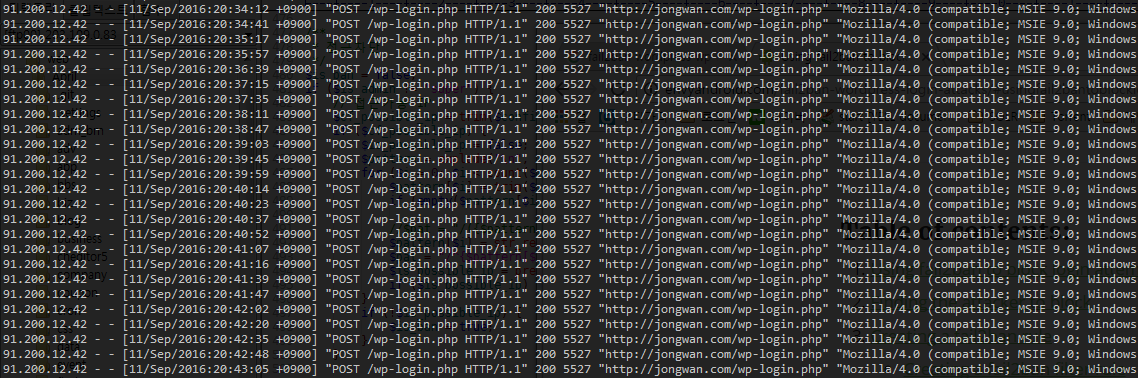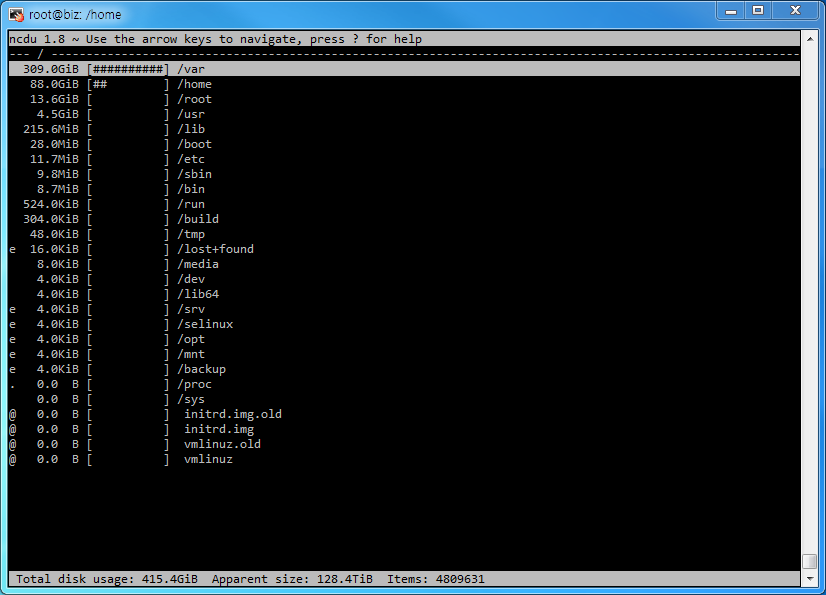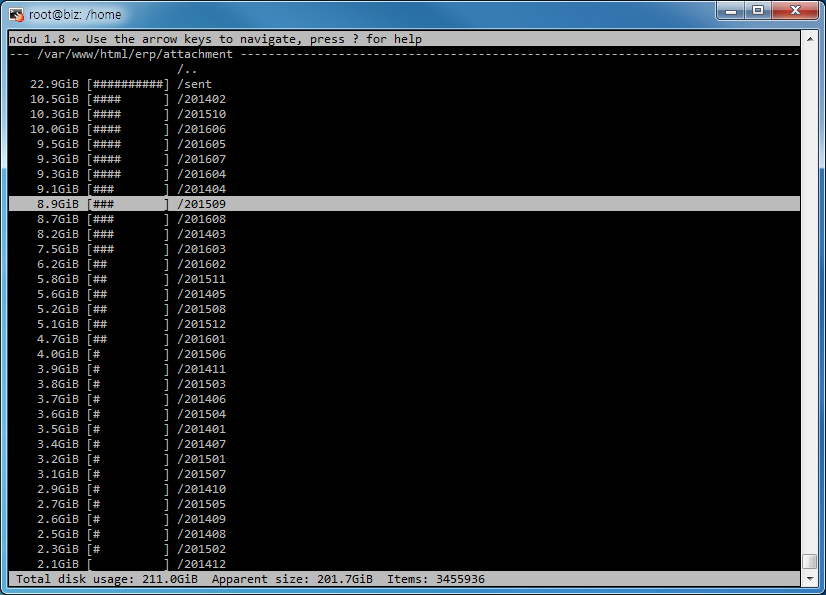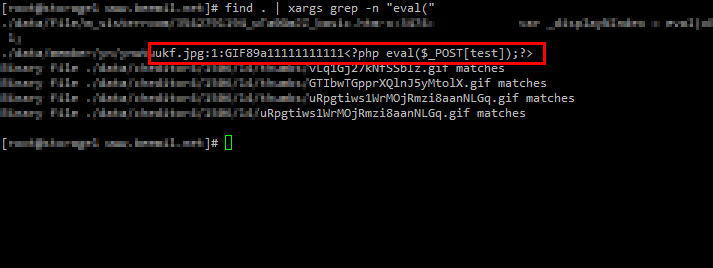C#과 php간에 데이터를 주고 받아야 하는데
평문으로 통신하기에 무리가 있던 도중
기존에 사용하던 php 암호화 라이브러리와 연동되는 c# 코드를 발견~
살짝 수정해서 사용하는데 무리가 없음
기본은 128bit지만 256bit로 변경했음
php의 경우 블록에서 남는 부분을 zero로 채워넣기 때문에
c#에서 PaddingMode.Zeros를 설정해야 정상적으로 동작합니다.
Encryption.cs
[csharp]
using System;
using System.IO;
using System.Security.Cryptography;
using System.Text;
namespace TestClass
{
class Encryption
{
private static byte[] rijnKey = Encoding.UTF8.GetBytes("abcdefg_abcdefg_abcdefg_abcdefg_");
private static byte[] rijnIV = Encoding.UTF8.GetBytes("abcdefg_abcdefg_abcdefg_abcdefg_");
public static String EncryptIt(String s)
{
String result;
RijndaelManaged rijn = new RijndaelManaged();
rijn.Mode = CipherMode.CBC;
rijn.Padding = PaddingMode.Zeros; // php와의 연동에서 꼭 확인
rijn.BlockSize = 256;
using (MemoryStream msEncrypt = new MemoryStream())
{
using (ICryptoTransform encryptor = rijn.CreateEncryptor(rijnKey, rijnIV))
{
using (CryptoStream csEncrypt = new CryptoStream(msEncrypt, encryptor, CryptoStreamMode.Write))
{
using (StreamWriter swEncrypt = new StreamWriter(csEncrypt))
{
swEncrypt.Write(s);
}
}
}
result = Convert.ToBase64String(msEncrypt.ToArray());
}
rijn.Clear();
result = Base64UrlEncode(result);
return result;
}
public static String DecryptIt(String s)
{
String result;
RijndaelManaged rijn = new RijndaelManaged();
rijn.Mode = CipherMode.CBC;
rijn.Padding = PaddingMode.Zeros;
rijn.BlockSize = 256;
s = Base64UrlDecode(s);
using (MemoryStream msDecrypt = new MemoryStream(Convert.FromBase64String(s)))
{
using (ICryptoTransform decryptor = rijn.CreateDecryptor(rijnKey, rijnIV))
{
using (CryptoStream csDecrypt = new CryptoStream(msDecrypt, decryptor, CryptoStreamMode.Read))
{
using (StreamReader swDecrypt = new StreamReader(csDecrypt))
{
result = swDecrypt.ReadToEnd();
}
}
}
}
rijn.Clear();
return result;
}
public static string Base64UrlEncode(string arg)
{
arg = arg.Split(‘=’)[0]; // Remove any trailing ‘=’s
arg = arg.Replace(‘+’, ‘-‘); // 62nd char of encoding
arg = arg.Replace(‘/’, ‘_’); // 63rd char of encoding
return arg;
}
public static string Base64UrlDecode(string arg)
{
string s = arg;
s = s.Replace(‘-‘, ‘+’); // 62nd char of encoding
s = s.Replace(‘_’, ‘/’); // 63rd char of encoding
switch (s.Length % 4) // Pad with trailing ‘=’s
{
case 0: break; // No pad chars in this case
case 2: s += "=="; break; // Two pad chars
case 3: s += "="; break; // One pad char
default:
throw new System.Exception("Illegal base64url string!");
}
return s;
}
}
}
[/csharp]
test.php
[php]
//Encryption function
function encryption($encrypt, $key, $iv)
{
$td = mcrypt_module_open(MCRYPT_RIJNDAEL_256, ”, MCRYPT_MODE_CBC, ”);
mcrypt_generic_init($td, $key, $iv);
$encrypted = mcrypt_generic($td, $encrypt);
$encode = base64_encode($encrypted);
$encode = base64safeEncode($encode);
mcrypt_generic_deinit($td);
mcrypt_module_close($td);
return $encode;
}
//Decryption function
function decryption($decrypt, $key, $iv)
{
$decoded = base64safeDecode($decrypt);
$decoded = base64_decode($decoded);
$td = mcrypt_module_open(MCRYPT_RIJNDAEL_256, ”, MCRYPT_MODE_CBC, ”);
mcrypt_generic_init($td, $key, $iv);
$decrypted = mdecrypt_generic($td, $decoded);
mcrypt_generic_deinit($td);
mcrypt_module_close($td);
return trim($decrypted);
}
function base64safeEncode($data) {
$data = str_replace("=", "", $data);
$data = str_replace("+", "-", $data);
$data = str_replace("/", "_", $data);
return $data;
}
function base64safeDecode($data) {
$data = str_replace("-", "+", $data);
$data = str_replace("_", "/", $data);
switch (strlen($data) % 4) {
case 0: break;
case 2: $data .= "=="; break;
case 3: $data .= "="; break;
}
return $data;
}
$key = "abcdefg_abcdefg_abcdefg_abcdefg_";
$iv = "abcdefg_abcdefg_abcdefg_abcdefg_";
echo encryption("Hello world!", $key, $iv);
echo decryption("1ERpu8RaiyMqsXdjhCEu9IVMyQlz/A3fBR6vGbNxaVs=", $key, $iv);
[/php]
 Google reCAPTCHA
Google reCAPTCHA