ALTER USER root@localhost IDENTIFIED VIA mysql_native_password;
SET PASSWORD = PASSWORD('foo');flush privileges;Hello world
ALTER USER root@localhost IDENTIFIED VIA mysql_native_password;
SET PASSWORD = PASSWORD('foo');flush privileges;cd /usr/local/james
./bin/james start./bin/james statusroot@mail:/usr/local/james# ./bin/james status
Apache James :: Server :: Spring :: App is running (22938).
./bin/james stop
./bin/james restarttail -f log/wrapper.log자세한 로그를 얻기위해서는 conf/log4j2.xml 파일을 수정하고 재시작하면 된다. status 속성을 변경한다.
<?xml version="1.0" encoding="UTF-8"?>
<Configuration status="INFO" monitorInterval="30">conf/domainlist.xml 파일에서 도메인을 추가하지 않고 james-cli 명령을 이용해서 추가가 가능하다.
./bin/james-cli AddDomains domain.com도메인을 추가하면 해당 도메인내에서 사용이 가능한 사용자를 추가할 수 있다. 사용자명은 도메인을 포함한 이메일주소여야 한다.
james-cli Adduser <username> <password>
./bin/james-cli AddUser me@jongwan.com 1234./bin/james-cli SetPassword me@jongwan.com abcd1234./bin/james-cli RemoveUser me@jongwan.comroot@mail:/usr/local/james# ./bin/james-cli.sh
You must specify a command.
usage: java org.apache.james.cli.ServerCmd --host <arg> <command>
-h,--host <arg> node hostname or ip address
-p,--port <arg> remote jmx agent port number
AddUser <username> <password>
RemoveUser <username>
ListUsers
AddDomain <domainName>
RemoveDomain <domainName>
ContainsDomain <domainName>
ListDomains
ListMappings
ListUserDomainMappings <user> <domain>
AddAddressMapping <fromUser> <fromDomain> <toAddress>
RemoveAddressMapping <fromUser> <fromDomain> <toAddress>
AddRegexMapping <user> <domain> <regex>
RemoveRegexMapping <user> <domain> <regex>
SetPassword <username> <password>
CopyMailbox <srcBean> <dstBean>
DeleteUserMailboxes <user>
CreateMailbox <namespace> <user> <name>
ListUserMailboxes <user>
DeleteMailbox <namespace> <user> <name>
ImportEml <namespace> <user> <name> <path>
GetStorageQuota <quotaroot>
GetMessageCountQuota <quotaroot>
GetQuotaroot <namespace> <user> <name>
GetMaxStorageQuota <quotaroot>
GetMaxMessageCountQuota <quotaroot>
SetMaxStorageQuota <quotaroot> <maxMessageCount>
SetMaxMessageCountQuota <quotaroot> <maxStorage>
SetGlobalMaxStorageQuota <maxStorage>
SetGlobalMaxMessageCountQuota <maxMessageCount>
GetGlobalMaxStorageQuota
GetGlobalMaxMessageCountQuota
ReindexMailbox <namespace> <user> <name>
ReindexAll
GetSieveQuota
SetSieveQuota <quota>
RemoveSieveQuota
GetSieveUserQuota <username>
SetSieveUserQuota <username> <quota>
RemoveSieveUserQuota <username>
AddActiveSieveScript <username> <scriptname> <path>
메일서버에서 사용하는 도메인을 지정해준다.
아래 설정에서는 두개의 도메인을 사용하는 것을 기준으로 했다.
<?xml version="1.0"?>
<domainlist class="org.apache.james.domainlist.jpa.JPADomainList">
<autodetect>false</autodetect>
<autodetectIP>false</autodetectIP>
<defaultDomain>jongwan.com</defaultDomain>
<domainnames>
<domainname>jongwan.com</domainname>
<domainname>another-domain.com</domainname>
</domainnames>
</domainlist>DNS 서버를 지정한다. 자동으로 했을 때 문제가 있어 강제로 지정했다.
<?xml version="1.0"?>
<dnsservice>
<servers>
<server>1.1.1.1</server>
</servers>
<autodiscover>false</autodiscover>
<authoritative>false</authoritative>
<maxcachesize>50000</maxcachesize>
</dnsservice>TLS사용을 위해서 키를 생성한다.
smtpserver.xml, imapserver.xml에서 사용한다.
/usr/local/james 위치에 설치기준
keytool -genkey -alias james -keyalg RSA -storetype PKCS12 -keystore /usr/local/james/conf/keystoreEnter keystore password:
Re-enter new password:
What is your first and last name?
[Unknown]: Jongwan Kim
What is the name of your organizational unit?
[Unknown]: None
What is the name of your organization?
[Unknown]: None
What is the name of your City or Locality?
[Unknown]: Seoul
What is the name of your State or Province?
[Unknown]: Guro-gu
What is the two-letter country code for this unit?
[Unknown]: KR
Is CN=Jongwan Kim, OU=None, O=None, L=Seoul, ST=Guro-gu, C=KR correct?
[no]: y
메일 발송을 위한 SMTP 설정을 한다.
25번 포트와 465번 포트설정이 각각 smtpserver 항목으로 있다.
<?xml version="1.0"?>
<smtpservers>
<smtpserver enabled="true">
<jmxName>smtpserver</jmxName>
<bind>0.0.0.0:25</bind>
<connectionBacklog>200</connectionBacklog>
<tls socketTLS="false" startTLS="false">
<keystore>file://conf/keystore</keystore>
<keystoreType>PKCS12</keystoreType>
<secret>123456</secret>
<provider>org.bouncycastle.jce.provider.BouncyCastleProvider</provider>
<algorithm>SunX509</algorithm>
</tls>
<connectiontimeout>360</connectiontimeout>
<connectionLimit>0</connectionLimit>
<connectionLimitPerIP>0</connectionLimitPerIP>
<auth>
<plainAuthEnabled>true</plainAuthEnabled>
</auth>
<authorizedAddresses>127.0.0.0/24, 192.168.0.0/24, 100.100.100.0/24</authorizedAddresses>
<maxmessagesize>0</maxmessagesize>
<addressBracketsEnforcement>true</addressBracketsEnforcement>
<handlerchain>
<handler class="org.apache.james.smtpserver.fastfail.ValidRcptHandler"/>
<handler class="org.apache.james.smtpserver.CoreCmdHandlerLoader"/>
</handlerchain>
</smtpserver>
<smtpserver enabled="true">
<jmxName>smtpservertls</jmxName>
<bind>0.0.0.0:465</bind>
<connectionBacklog>200</connectionBacklog>
<tls socketTLS="false" startTLS="true">
<keystore>file://conf/keystore</keystore>
<keystoreType>PKCS12</keystoreType>
<secret>123456</secret>
<provider>org.bouncycastle.jce.provider.BouncyCastleProvider</provider>
<algorithm>SunX509</algorithm>
</tls>
<connectiontimeout>360</connectiontimeout>
<connectionLimit>0</connectionLimit>
<connectionLimitPerIP>0</connectionLimitPerIP>
<auth>
<plainAuthEnabled>true</plainAuthEnabled>
</auth>
<authorizedAddresses>127.0.0.0/24, 192.168.0.0/24, 100.100.100.0/24</authorizedAddresses>
<maxmessagesize>0</maxmessagesize>
<addressBracketsEnforcement>true</addressBracketsEnforcement>
<handlerchain>
<handler class="org.apache.james.smtpserver.fastfail.ValidRcptHandler"/>
<handler class="org.apache.james.smtpserver.CoreCmdHandlerLoader"/>
</handlerchain>
</smtpserver>
</smtpservers>IMAP 사용을 위해서 143, 993 포트 설정을 한다.
imapserver 항목으로 추가가 가능하다.
<?xml version="1.0"?>
<imapservers>
<imapserver enabled="true">
<jmxName>imapserver</jmxName>
<bind>0.0.0.0:143</bind>
<connectionBacklog>200</connectionBacklog>
<tls socketTLS="false" startTLS="false">
<keystore>file://conf/keystore</keystore>
<keystoreType>PKCS12</keystoreType>
<secret>123456</secret>
<provider>org.bouncycastle.jce.provider.BouncyCastleProvider</provider>
</tls>
<connectionLimit>0</connectionLimit>
<connectionLimitPerIP>0</connectionLimitPerIP>
<plainAuthDisallowed>false</plainAuthDisallowed>
<auth>
<plainAuthEnabled>true</plainAuthEnabled>
</auth>
</imapserver>
<imapserver enabled="true">
<jmxName>imapservertls</jmxName>
<bind>0.0.0.0:993</bind>
<connectionBacklog>200</connectionBacklog>
<tls socketTLS="false" startTLS="true">
<keystore>file://conf/keystore</keystore>
<keystoreType>PKCS12</keystoreType>
<secret>123456</secret>
<provider>org.bouncycastle.jce.provider.BouncyCastleProvider</provider>
</tls>
<connectionLimit>0</connectionLimit>
<connectionLimitPerIP>0</connectionLimitPerIP>
<plainAuthDisallowed>false</plainAuthDisallowed>
<auth>
<plainAuthEnabled>true</plainAuthEnabled>
</auth>
</imapserver>
</imapservers>
POP3는 사용하지 않는다.
<?xml version="1.0"?>
<pop3servers>
<pop3server enabled="false"
</pop3servers>메일 송/수신관련된 복잡한 설정이 있다.
<?xml version="1.0"?>
<mailetcontainer enableJmx="true">
<context>
<postmaster>me@jongwan.com</postmaster>
</context>
<spooler>
<threads>20</threads>
<errorRepository>file://var/mail/error/</errorRepository>
</spooler>
<processors>
<processor state="root" enableJmx="true">
<mailet match="All" class="PostmasterAlias"/>
<mailet match="RelayLimit=30" class="Null"/>
<mailet match="HasMailAttribute=spamChecked" class="ToProcessor">
<processor>transport</processor>
</mailet>
<mailet match="All" class="SetMailAttribute">
<spamChecked>true</spamChecked>
</mailet>
<mailet match="SMTPAuthSuccessful" class="ToProcessor">
<processor>transport</processor>
</mailet>
<mailet match="All" class="ToProcessor">
<processor>transport</processor>
</mailet>
</processor>
<processor state="error" enableJmx="true">
<mailet match="All" class="ToRepository">
<repositoryPath>file://var/mail/error/</repositoryPath>
</mailet>
</processor>
<processor state="transport" enableJmx="true">
<mailet match="SenderIsRegex=(.*)@jongwan\.com" class="org.apache.james.jdkim.mailets.DKIMSign">
<signatureTemplate>v=1; s=mail; d=jongwan.com ; h=from : reply-to : subject : date : to : cc : resent-date : resent-from : resent-sender : resent-to : resent-cc : in-reply-to : references : list-id : list-help : list-unsubscribe : list-subscribe : list-post : list-owner : list-archive; a=rsa-sha256; bh=; b=;</signatureTemplate>
<privateKey>
-----BEGIN RSA PRIVATE KEY-----
# 여기에 Private Key 입력
-----END RSA PRIVATE KEY-----
</privateKey>
</mailet>
<mailet match="SenderIsRegex=(.*)@another-domain\.com" class="org.apache.james.jdkim.mailets.DKIMSign">
<signatureTemplate>v=1; s=mail; d=another-domain.com ; h=from : reply-to : subject : date : to : cc : resent-date : resent-from : resent-sender : resent-to : resent-cc : in-reply-to : references : list-id : list-help : list-unsubscribe : list-subscribe : list-post : list-owner : list-archive; a=rsa-sha256; bh=; b=;</signatureTemplate>
<privateKey>
-----BEGIN RSA PRIVATE KEY-----
# 여기에 Private Key 입력
-----END RSA PRIVATE KEY-----
</privateKey>
</mailet>
<mailet match="SMTPAuthSuccessful" class="SetMimeHeader">
<name>X-UserIsAuth</name>
<value>true</value>
<onMailetException>ignore</onMailetException>
</mailet>
<mailet match="HasMailAttribute=org.apache.james.SMIMECheckSignature" class="SetMimeHeader">
<name>X-WasSigned</name>
<value>true</value>
<onMailetException>ignore</onMailetException>
</mailet>
<mailet match="All" class="RecipientRewriteTable" />
<mailet match="RecipientIsLocal" class="Sieve"/>
<mailet match="RecipientIsLocal" class="AddDeliveredToHeader"/>
<mailet match="RecipientIsLocal" class="LocalDelivery"/>
<mailet match="HostIsLocal" class="ToProcessor">
<processor>local-address-error</processor>
<notice>550 - Requested action not taken: no such user here</notice>
</mailet>
<mailet match="All" class="RemoteDelivery">
<outgoing>outgoing</outgoing>
<startTLS>true</startTLS>
<mail.smtp.ssl.trust>*</mail.smtp.ssl.trust>
<delayTime>5000, 100000, 500000</delayTime>
<maxRetries>3</maxRetries>
<maxDnsProblemRetries>0</maxDnsProblemRetries>
<deliveryThreads>10</deliveryThreads>
<sendpartial>true</sendpartial>
<bounceProcessor>bounces</bounceProcessor>
</mailet>
</processor>
<processor state="over-quota" enableJmx="true">
<mailet match="All" class="MetricsMailet">
<metricName>mailet-over-quota-error</metricName>
</mailet>
<mailet match="All" class="Bounce">
<message>The following recipients do not have enough space for storing the email you sent them.</message>
<attachment>none</attachment>
</mailet>
<mailet match="All" class="ToRepository">
<repositoryPath>file://var/mail/over-quota-error/</repositoryPath>
</mailet>
</processor>
<processor state="spam" enableJmx="true">
<mailet match="All" class="ToRepository">
<repositoryPath>file://var/mail/spam/</repositoryPath>
</mailet>
</processor>
<processor state="virus" enableJmx="true">
<mailet match="All" class="SetMailAttribute">
<org.apache.james.infected>true, bouncing</org.apache.james.infected>
</mailet>
<mailet match="SMTPAuthSuccessful" class="Bounce">
<inline>heads</inline>
<attachment>none</attachment>
<notice>Warning: We were unable to deliver the message below because it was found infected by virus(es).</notice>
</mailet>
<mailet match="All" class="Null" />
</processor>
<processor state="local-address-error" enableJmx="true">
<mailet match="All" class="ToRepository">
<repositoryPath>file://var/mail/address-error/</repositoryPath>
</mailet>
</processor>
<processor state="relay-denied" enableJmx="true">
<mailet match="All" class="ToRepository">
<repositoryPath>file://var/mail/relay-denied/</repositoryPath>
</mailet>
</processor>
<processor state="bounces" enableJmx="true">
<mailet match="All" class="DSNBounce">
<passThrough>false</passThrough>
</mailet>
</processor>
</processors>
</mailetcontainer>기본설정에서 변경된 부분만 설명한다.
<mailet match="SenderIsRegex=(.*)@jongwan\.com" class="org.apache.james.jdkim.mailets.DKIMSign">
<signatureTemplate>v=1; s=mail; d=jongwan.com ; h=from : reply-to : subject : date : to : cc : resent-date : resent-from : resent-sender : resent-to : resent-cc : in-reply-to : references : list-id : list-help : list-unsubscribe : list-subscribe : list-post : list-owner : list-archive; a=rsa-sha256; bh=; b=;</signatureTemplate>
<privateKey>
-----BEGIN RSA PRIVATE KEY-----
# 여기에 Private Key 입력
-----END RSA PRIVATE KEY-----
</privateKey>
</mailet>DKIM 설정을 위해서 <processor state=”transport”> 항목의 가장위에 추가한다.
도메인별로 키가 다르므로 match=”SenderIsRegex=…” 를 사용해서 발송시 도메인별로 헤더를 다르게 추가해준다.
<mailet match="All" class="RemoteDelivery">
...
<startTLS>true</startTLS>
<mail.smtp.ssl.trust>*</mail.smtp.ssl.trust>
...
</mailet>
위처럼 암호화관련 경고나 나오면 <startTLS>true</startTLS>를 추가한다.

직접 생성한 인증서를 사용해서 경고가 나올 경우 <mail.smpt.ssl.trust>*</mail.smpt.ssl.trust> 항목을 추가한다.
<mailet match="RemoteAddrNotInNetwork=127.0.0.1" class="ToProcessor">
<processor>relay-denied</processor>
<notice>550 - Requested action not taken: relaying denied</notice>
</mailet>이 규칙이 있으면 외부로 메일이 발송되지 않는다.
내부메일서버로만 사용한다면 놔두고, 외부로 메일발송이 필요하다면 주석처리해야한다.
Java로 만들어진 메일서버로 아파치의 지원을 받는다.
기존에 시스템은 Postfix로 구축했었는데,
다른 오픈소스를 찾다보니 James를 테스트 해보기로 했다.
최신버전인 James 3.7.0은 OIpenJDK 11버전이 필요하다.
서버는 Ubuntu 20.04.4 LTS 를 VM으로 생성 (CPU*4, 2Gb Memory)
설치요구사항 확인
https://james.apache.org/server/install.html
apt update
apt install openjdk-11-jdk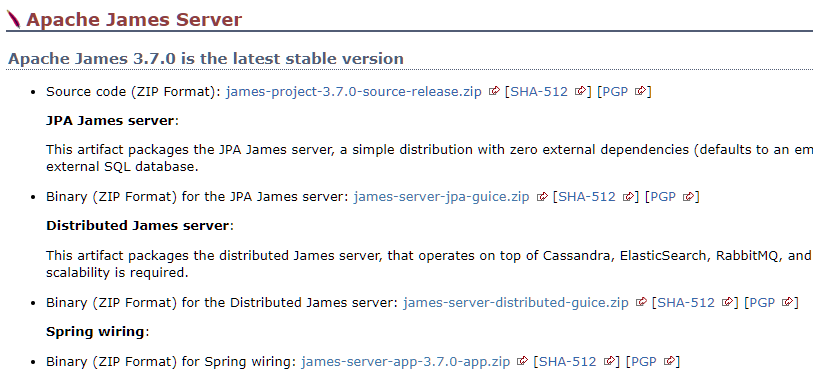
Spring wiring 바이너리를 다운로드한다https://dlcdn.apache.org/james/server/3.7.0/james-server-app-3.7.0-app.zip
cd /usr/local/
wget https://dlcdn.apache.org/james/server/3.7.0/james-server-app-3.7.0-app.zip# unzip 설치
apt install unzip
# 압축해제
unzip james-server-app-3.7.0-ap.zip
# 폴더이름변경
mv james-server-spring-app-3.7.0 james
메뉴얼을 보면 기본적으로 Let’s Encrypt 를 사용해서 HTTPS을 지원해주지만 직접 받급받은 인증서가 있으면 따로 지정해줄 수 있습니다.
그리고 Sectigo에서 인증서를 발급 받은 경우 CRT파일을 바로 사용하면 SourceTree에서 원격저장소에 로그인 할 때 SSL관련 오류가 뜨니 변경해서 적용해야 합니다.
mkdir /etc/gitlab/ssl
cat _wildcard_jongwan_com.crt SectigoRSAAddTrustCA.crt SectigoRSADomainValidationSecureServerCA.crt AAACertificateServices.crt > /etc/gitlab/ssl/jongwan_com_ssl.crtvim /etc/gitlab/gitlab.rb################################################################################
## GitLab NGINX
##! Docs: https://docs.gitlab.com/omnibus/settings/nginx.html
################################################################################
nginx['redirect_http_to_https'] = true
nginx['ssl_verify_client'] = "off"
nginx['ssl_certificate'] = "/etc/gitlab/ssl/jongwan_com_ssl.crt"
nginx['ssl_certificate_key'] = "/etc/gitlab/ssl/_wildcard_jongwan_com_SHA256WITHRSA.key"
nginx['ssl_ciphers'] = "ECDHE-ECDSA-AES128-GCM-SHA256:ECDHE-RSA-AES128-GCM-SHA256:ECDHE-ECDSA-AES256-GCM-SHA384:ECDHE-RSA-AES256-GCM-SHA384:ECDHE-ECDSA-CHACHA20-POLY1305:ECDHE-RSA-CHACHA20-POLY1305:DHE-RSA-AES128-GCM-SHA256:DHE-RSA-AES256-GCM-SHA384"
nginx['ssl_prefer_server_ciphers'] = "on"
nginx['ssl_protocols'] = "TLSv1.2 TLSv1.3"sudo apt update
sudo apt install -y curl openssh-server ca-certificates sudo apt install postfixcurl https://packages.gitlab.com/install/repositories/gitlab/gitlab-ce/script.deb.sh | sudo bashsudo EXTERNAL_URL="http://git.jongwan.com/" apt install gitlab-ce8코어로도 시간이 꽤나 소요된다.
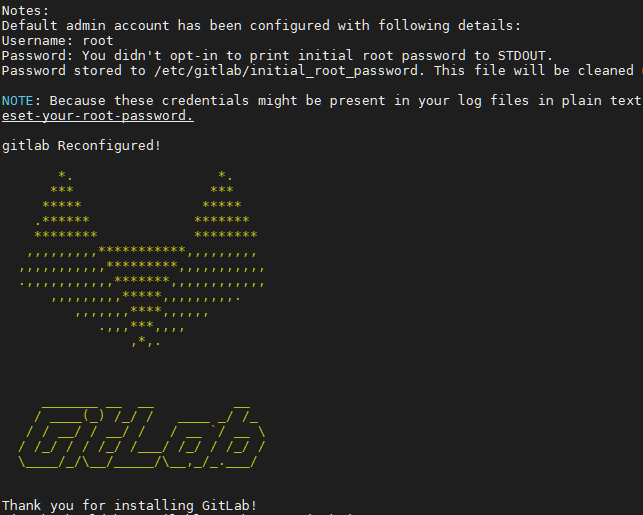
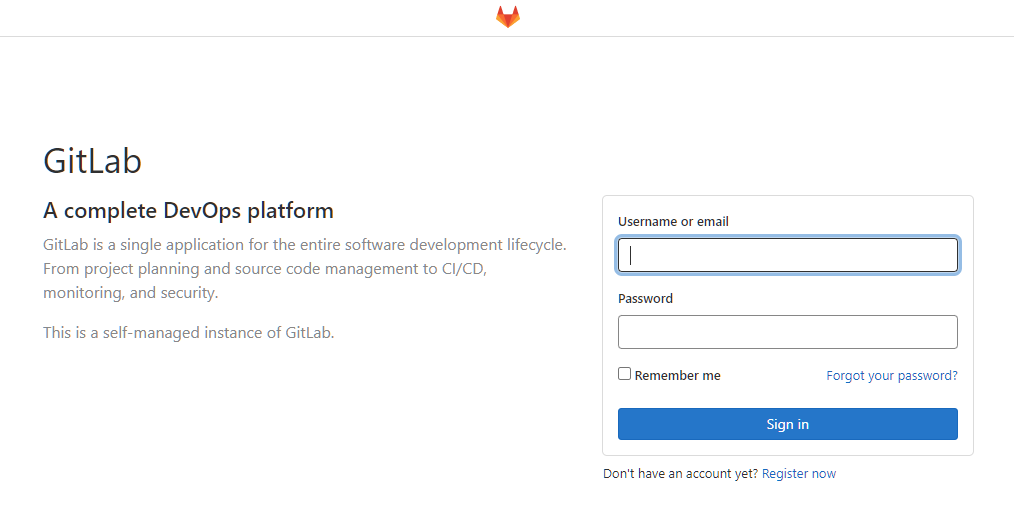
cat /etc/gitlab/initial_root_password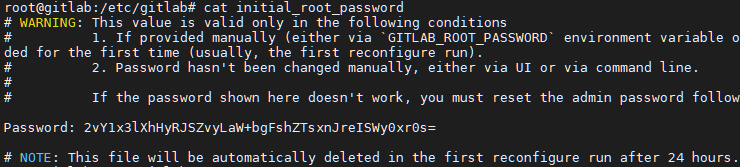
마지막줄쯤에 Password : 이 다음부분이 비밀번호입니다.
vim /etc/gitlab/gitlab.rbsudo gitlab-ctl reconfiguresudo gitlab-ctl restart# timedatectl set-timezone 'Asia/Seoul' # timedatectl list-timezones문자메시지 발송서비스 서버 구축을 위해서 mariadb (replication) 를 사용
1,000,000건/일 + @ 처리가 가능해야 한다
Xeon (16core)
samsung 860 pro 1Tb * 2 (RAID0)
32Gb memory
L4 : Active – Standby
mariadb : Master – Slave
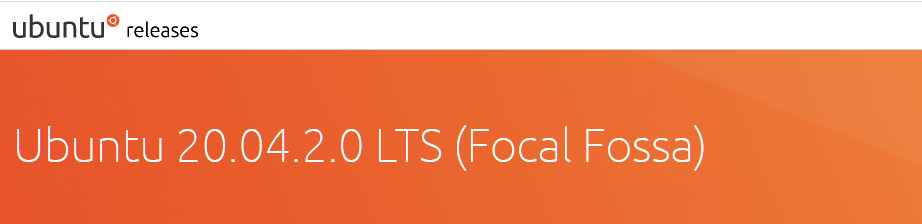
http://mirror.kakao.com/ubuntu-releases/focal/
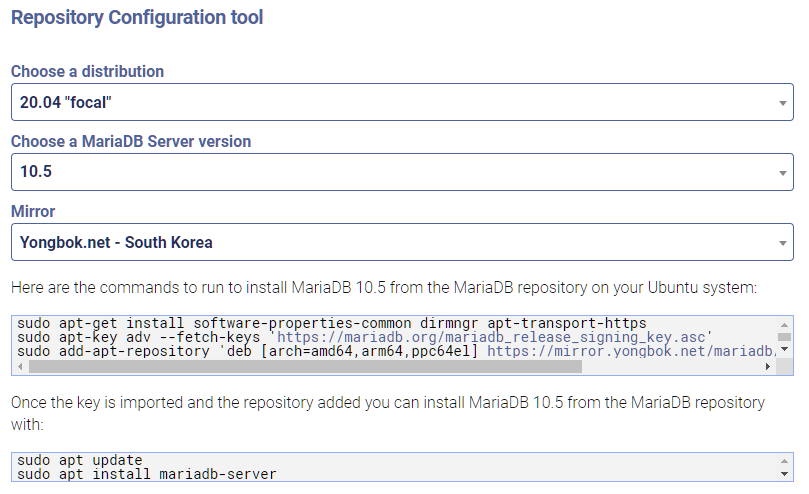
sudo apt-get install software-properties-common dirmngr apt-transport-https
sudo apt-key adv --fetch-keys 'https://mariadb.org/mariadb_release_signing_key.asc'
sudo add-apt-repository 'deb [arch=amd64,arm64,ppc64el] https://mirror.yongbok.net/mariadb/repo/10.5/ubuntu focal main'
sudo apt update
sudo apt install mariadb-servermysql -uroot -p# create user username@localhost identified by 'password';
create user my@'%' identified by '1234';# grant select on database.table to username@localhost;
grant select on *.* to my@'%';# grant all privileges on database.table to username@localhost;
grant all privileges on *.* to my@'%';flush privileges;[mysqld]
server-id = 1
log_bin = /var/log/mysql/mysql-bin.logvim /etc/mysql/mariadb.conf.d/50-server.cnf
systemctl restart mariadb
Welcome to the MariaDB monitor. Commands end with ; or \g.
Your MariaDB connection id is 37
Server version: 10.5.9-MariaDB-1:10.5.9+maria~focal-log mariadb.org binary distribution
Copyright (c) 2000, 2018, Oracle, MariaDB Corporation Ab and others.
Type 'help;' or '\h' for help. Type '\c' to clear the current input statement.
MariaDB [(none)]> show master status;
+------------------+----------+--------------+------------------+
| File | Position | Binlog_Do_DB | Binlog_Ignore_DB |
+------------------+----------+--------------+------------------+
| mysql-bin.000001 | 2098 | | |
+------------------+----------+--------------+------------------+
1 row in set (0.000 sec)
MariaDB [(none)]>show master status;[mysqld]
server-id = 2
relay_log=mysql-relay-bin
log_slave_updates = 1
read_only = 1vim /etc/mysql/mariadb.conf.d/50-server.cnf
systemctl restart mariadb
Welcome to the MariaDB monitor. Commands end with ; or \g.
Your MariaDB connection id is 36
Server version: 10.5.9-MariaDB-1:10.5.9+maria~focal mariadb.org binary distribution
Copyright (c) 2000, 2018, Oracle, MariaDB Corporation Ab and others.
Type 'help;' or '\h' for help. Type '\c' to clear the current input statement.
MariaDB [(none)]> stop slave;
MariaDB [(none)]> CHANGE MASTER TO
-> MASTER_HOST='###.###.###.###',
-> MASTER_PORT=3306,
-> MASTER_USER='repl',
-> MASTER_PASSWORD='1234',
-> MASTER_LOG_FILE='mysql-bin.000001',
-> MASTER_LOG_POS=2098;
MariaDB [(none)]> start slave; MariaDB [(none)]> show slave status \G;
* 1. row *
Slave_IO_State: Waiting for master to send event
Master_Host: ###.###.###.###
Master_User: repl
Master_Port: 3306
Connect_Retry: 60
Master_Log_File: mysql-bin.000001
Read_Master_Log_Pos: 2098
Relay_Log_File: mysql-relay-bin.000002
Relay_Log_Pos: 906
Relay_Master_Log_File: mysql-bin.000001
Slave_IO_Running: Yes
Slave_SQL_Running: Yes
Replicate_Do_DB:
Replicate_Ignore_DB:
Replicate_Do_Table:
Replicate_Ignore_Table:
Replicate_Wild_Do_Table:
Replicate_Wild_Ignore_Table:
Last_Errno: 0
Last_Error:
Skip_Counter: 0
Exec_Master_Log_Pos: 2098
Relay_Log_Space: 1215
Until_Condition: None
Until_Log_File:
Until_Log_Pos: 0
Master_SSL_Allowed: No
Master_SSL_CA_File:
Master_SSL_CA_Path:
Master_SSL_Cert:
Master_SSL_Cipher:
Master_SSL_Key:
Seconds_Behind_Master: 0
Master_SSL_Verify_Server_Cert: No
Last_IO_Errno: 0
Last_IO_Error:
Last_SQL_Errno: 0
Last_SQL_Error:
Replicate_Ignore_Server_Ids:
Master_Server_Id: 1
Master_SSL_Crl:
Master_SSL_Crlpath:
Using_Gtid: No
Gtid_IO_Pos:
Replicate_Do_Domain_Ids:
Replicate_Ignore_Domain_Ids:
Parallel_Mode: optimistic
SQL_Delay: 0
SQL_Remaining_Delay: NULL
Slave_SQL_Running_State: Slave has read all relay log; waiting for more updates
Slave_DDL_Groups: 3
Slave_Non_Transactional_Groups: 0
Slave_Transactional_Groups: 0
1 row in set (0.000 sec)
ERROR: No query specified
MariaDB [(none)]>show slave status \G;Zabbix Appliance 설치를 기준으로 설명
cd /etc/php-fpm.d
vi zabbix.conf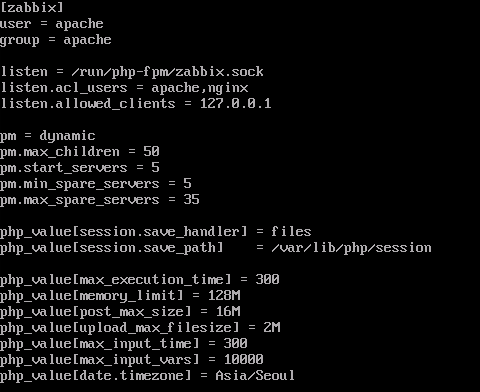
php_value[date.timezone] = Asia/Seoul 부분을 변경해준다
systemctl restart php-fpm값을 변경했으면 php-fpm을 재시작해준다
.htaccess 또는 rewirte 를 사용할 경우 https://localhost/server-status 주소에 접속하면 404페이지가 보일 경우가 있다.
RewriteEngine On
RewriteCond %{REQUEST_FILENAME} !-f
RewriteCond %{REQUEST_FILENAME} !-d
RewriteRule ^(.*)$ index.php/$1 [L]RewriteEngine On
RewriteCond %{REQUEST_FILENAME} !-f
RewriteCond %{REQUEST_FILENAME} !-d
RewriteCond %{REQUEST_URI} !=/server-status
RewriteRule ^(.*)$ index.php/$1 [L]index.php 로 가기전에 규칙을 하나더 추가해준다