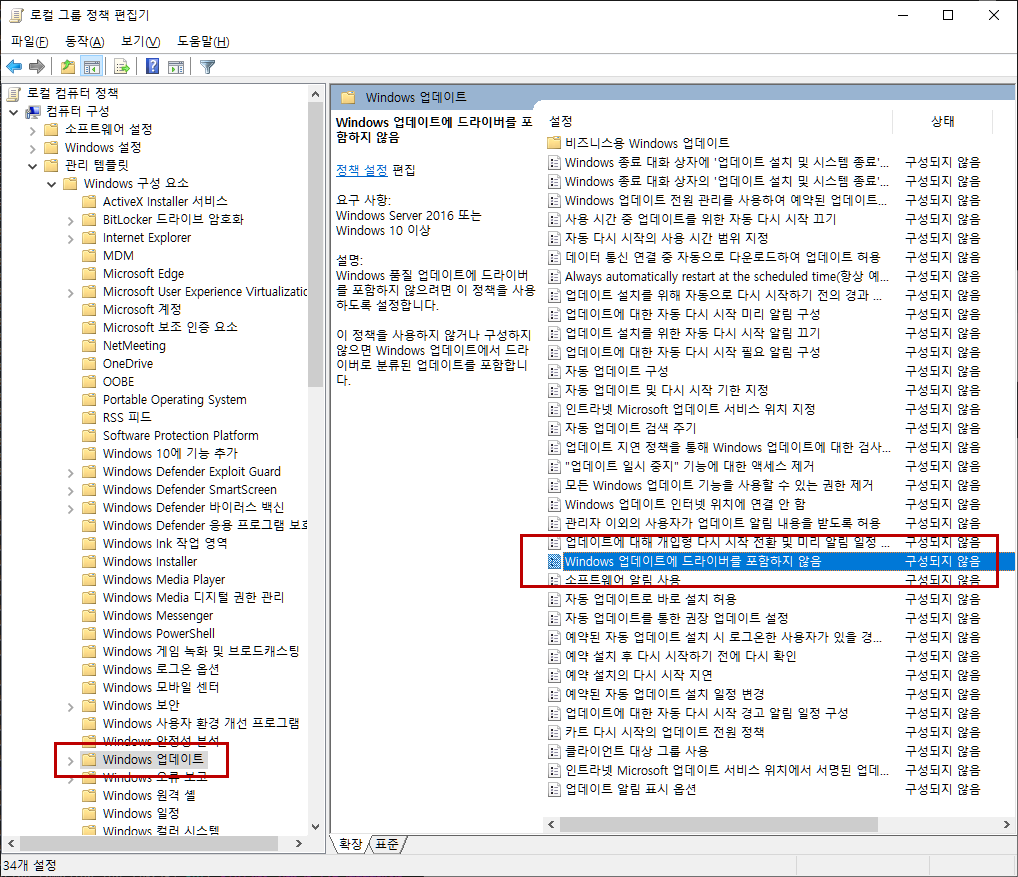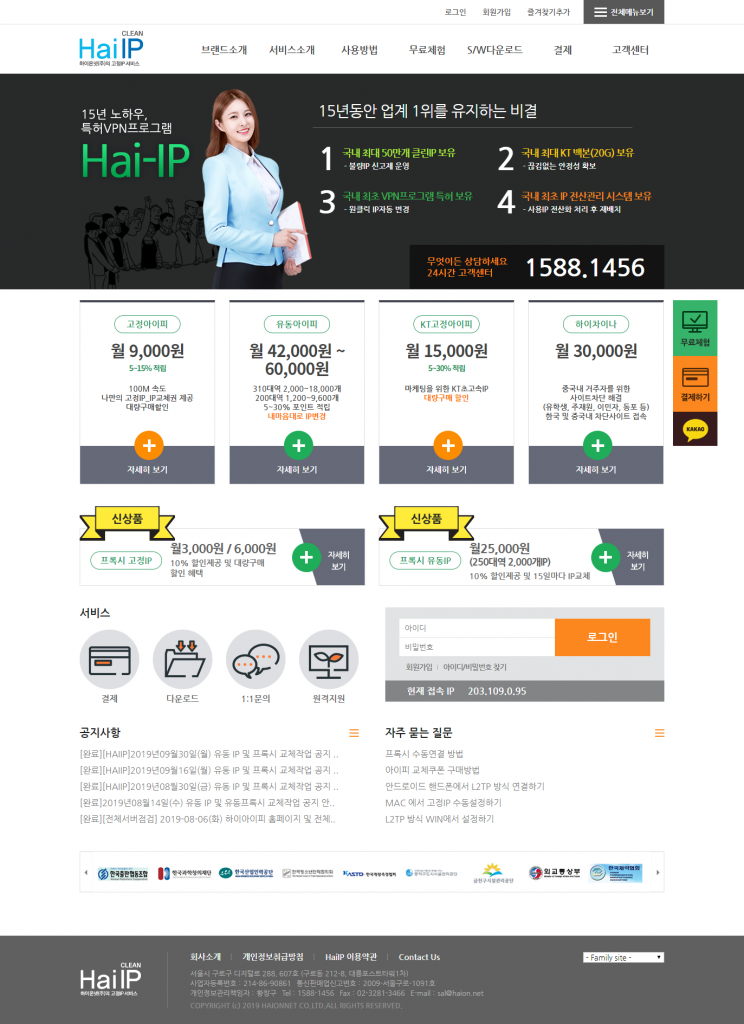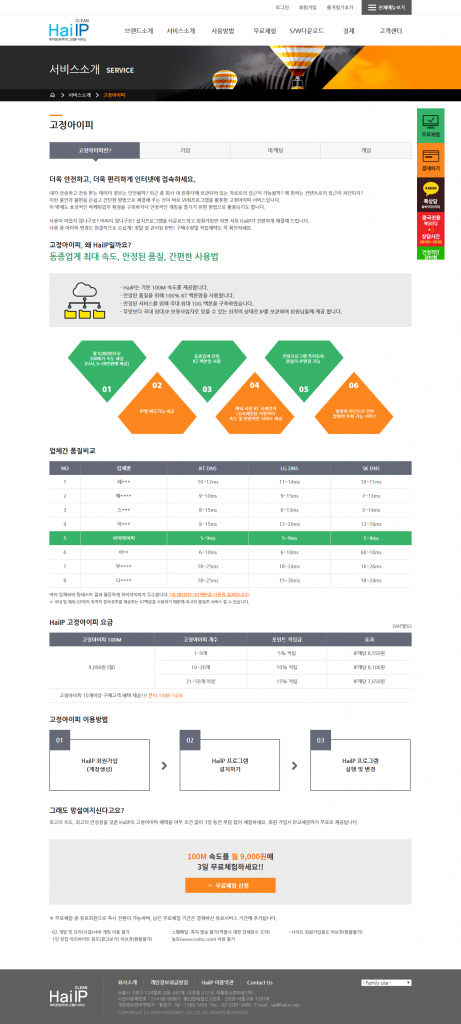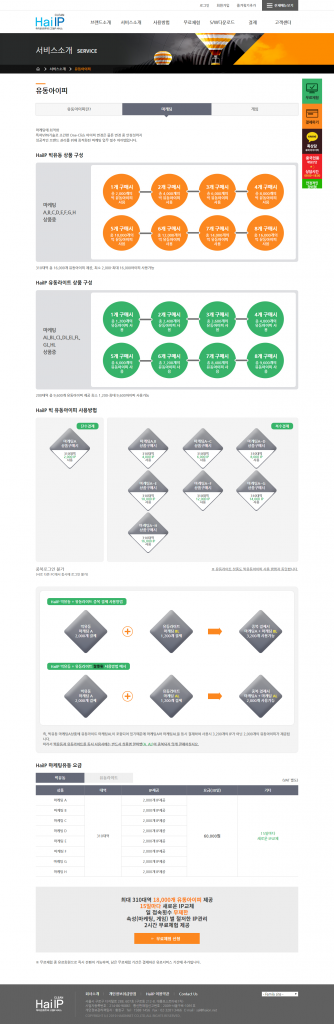<link rel="stylesheet" href="http://code.jquery.com/ui/1.12.1/themes/base/jquery-ui.css">
<script src="http://code.jquery.com/ui/1.12.1/jquery-ui.min.js"></script>
<script>
jQuery(function($) {
$.datepicker.regional['ko'] = {
closeText : '닫기',
prevText : '이전달',
nextText : '다음달',
currentText : '오늘',
monthNames : ['1월', '2월', '3월', '4월', '5월', '6월', '7월', '8월', '9월', '10월', '11월', '12월'],
monthNamesShort : ['1월', '2월', '3월', '4월', '5월', '6월', '7월', '8월', '9월', '10월', '11월', '12월'],
dayNames : ['일', '월', '화', '수', '목', '금', '토'],
dayNamesShort : ['일', '월', '화', '수', '목', '금', '토'],
dayNamesMin : ['일', '월', '화', '수', '목', '금', '토'],
weekHeader : 'Wk',
dateFormat : 'yy-mm-dd',
firstDay : 0,
isRTL : false,
showMonthAfterYear : true,
yearSuffix : '년'
};
$.datepicker.setDefaults($.datepicker.regional['ko']);
});
function onlyMonday(date){
var day = date.getDay();
return [(day == 1), ''];
};
$(document).ready(function(){
$(".datepicker").datepicker({
beforeShowDay: onlyMonday
});
});
</script>