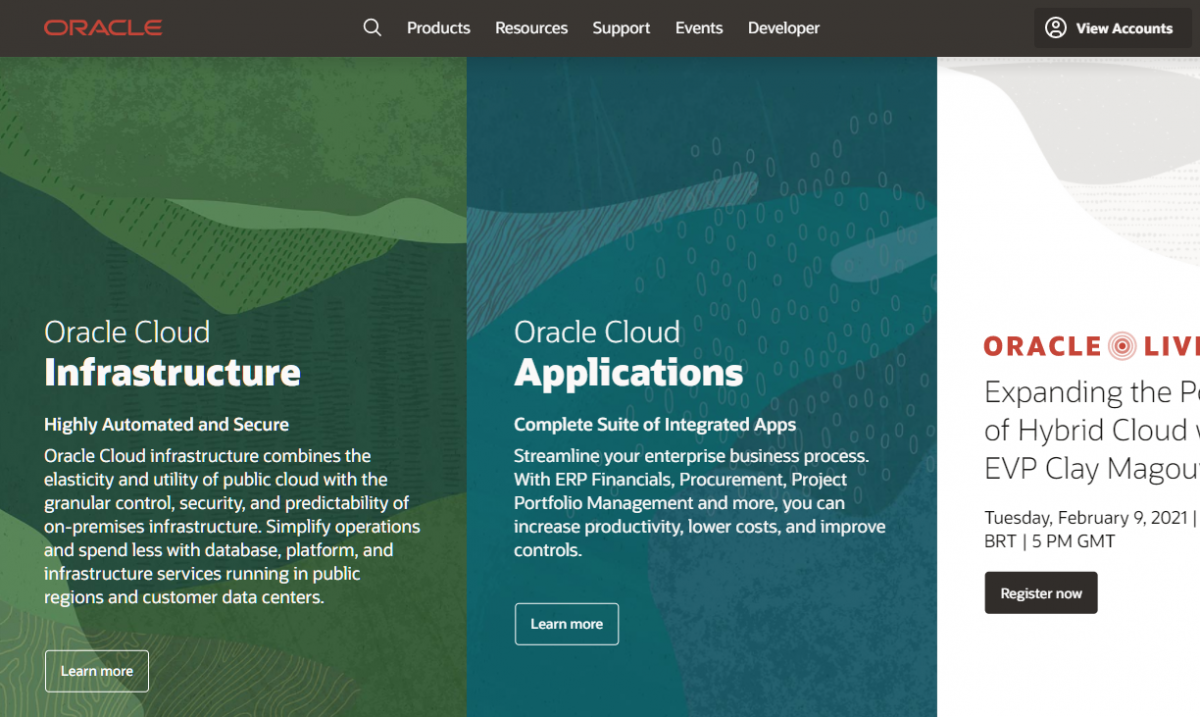패키지 업데이트
# yum update
# yum install wget패키지 업데이트를 먼저한다
다운로드
# cd /usr/local/src
# wget https://yum.oracle.com/repo/OracleLinux/OL7/latest/x86_64/getPackage/oracle-database-preinstall-18c-1.0-1.el7.x86_64.rpm
# wget https://download.oracle.com/otn-pub/otn_software/db-express/oracle-database-xe-18c-1.0-1.x86_64.rpm설치파일 다운로드는 아래 링크에서 한다.
https://www.oracle.com/database/technologies/xe-downloads.html
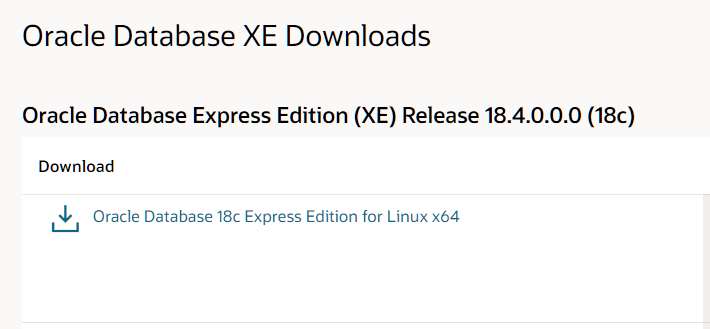
설치 진행
# yum -y localinstall oracle-database-preinstall-18c-1.0-1.el7.x86_64.rpm
# yum -y localinstall oracle-database-xe-18c-1.0-1.x86_64.rpm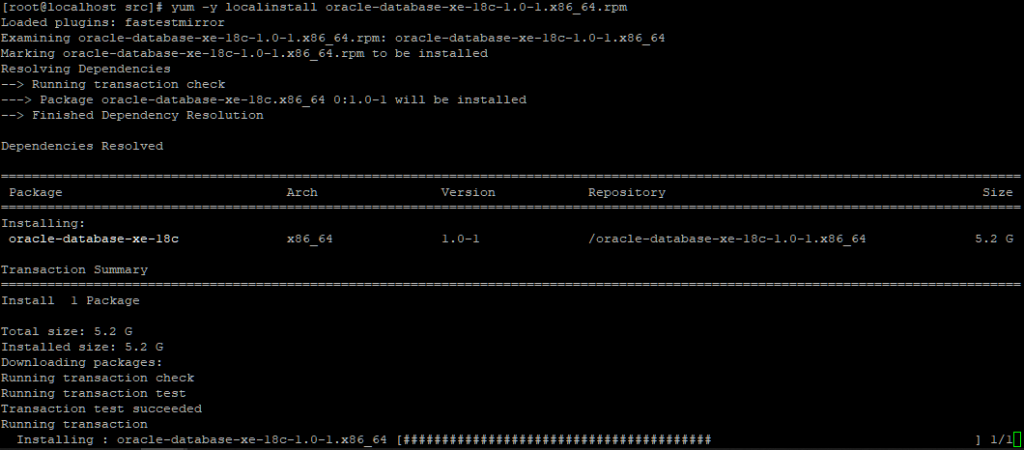
설치 사이즈가 커서 오래걸린다
초기설정
# /etc/init.d/oracle-xe-18c configure
Specify a password to be used for database accounts. Oracle recommends that the password entered should be at least 8 characters in length, contain at least 1 uppercase character, 1 lower case character and 1 digit [0-9]. Note that the same password will be used for SYS, SYSTEM and PDBADMIN accounts:
Confirm the password:
Configuring Oracle Listener.
Listener configuration succeeded.
Configuring Oracle Database XE.
Enter SYS user password:
Enter SYSTEM user password:
Enter PDBADMIN User Password:
Prepare for db operation
7% complete
Copying database files
29% complete
Creating and starting Oracle instance
30% complete
31% complete
34% complete
38% complete
41% complete
43% complete
Completing Database Creation
47% complete
50% complete
Creating Pluggable Databases
54% complete
71% complete
Executing Post Configuration Actions
93% complete
Running Custom Scripts
100% complete
Database creation complete. For details check the logfiles at:
/opt/oracle/cfgtoollogs/dbca/XE.
Database Information:
Global Database Name:XE
System Identifier(SID):XE
Look at the log file "/opt/oracle/cfgtoollogs/dbca/XE/XE1.log" for further details.
Connect to Oracle Database using one of the connect strings:
Pluggable database: localhost.localdomain/XEPDB1
Multitenant container database: localhost.localdomain
Use https://localhost:5500/em to access Oracle Enterprise Manager for Oracle Database XE비밀번호는 최소 1개의 대문자와 소문자, 숫자를 조합해서 8자이상 입력해야 한다.
환경설정 추가
# vi ~/.bash_profile
export ORACLE_HOME=/opt/oracle/product/18c/dbhomeXE
export TNS_ADMIN=$ORACLE_HOME/network/admin
export ORACLE_SID=XE
export ORAENV_ASK=NO
export PATH=$PATH:$ORACLE_HOME/bin.bash_profile 파일 하단에 환경설정을 추가
리스너 확인
# lsnrctl status
LSNRCTL for Linux: Version 18.0.0.0.0 - Production on 01-FEB-2021 11:02:03
Copyright (c) 1991, 2018, Oracle. All rights reserved.
Connecting to (DESCRIPTION=(ADDRESS=(PROTOCOL=TCP)(HOST=localhost)(PORT=1521)))
STATUS of the LISTENER
Alias LISTENER
Version TNSLSNR for Linux: Version 18.0.0.0.0 - Production
Start Date 01-FEB-2021 11:01:04
Uptime 0 days 0 hr. 0 min. 58 sec
Trace Level off
Security ON: Local OS Authentication
SNMP OFF
Default Service XE
Listener Parameter File /opt/oracle/product/18c/dbhomeXE/network/admin/listener.ora
Listener Log File /opt/oracle/diag/tnslsnr/localhost/listener/alert/log.xml
Listening Endpoints Summary…
(DESCRIPTION=(ADDRESS=(PROTOCOL=tcp)(HOST=localhost)(PORT=1521)))
(DESCRIPTION=(ADDRESS=(PROTOCOL=ipc)(KEY=EXTPROC1521)))
(DESCRIPTION=(ADDRESS=(PROTOCOL=tcps)(HOST=localhost)(PORT=5500))(Security=(my_wallet_directory=/opt/oracle/product/18c/dbhomeXE/admin/XE/xdb_wallet))(Presentation=HTTP)(Session=RAW))
Services Summary…
Service "XE" has 1 instance(s).
Instance "XE", status READY, has 1 handler(s) for this service…
Service "XEXDB" has 1 instance(s).
Instance "XE", status READY, has 1 handler(s) for this service…
Service "ba3db2e4206012dde055000000000001" has 1 instance(s).
Instance "XE", status READY, has 1 handler(s) for this service…
Service "xepdb1" has 1 instance(s).
Instance "XE", status READY, has 1 handler(s) for this service…
The command completed successfullylistener.ora
[root@localhost admin]# cat listener.ora
listener.ora Network Configuration File: /opt/oracle/product/18c/dbhomeXE/network/admin/listener.ora
Generated by Oracle configuration tools.
DEFAULT_SERVICE_LISTENER = XE
LISTENER =
(DESCRIPTION_LIST =
(DESCRIPTION =
(ADDRESS = (PROTOCOL = TCP)(HOST = localhost)(PORT = 1521))
(ADDRESS = (PROTOCOL = IPC)(KEY = EXTPROC1521))
)
)tnsnames.ora
[root@localhost admin]# cat tnsnames.ora
tnsnames.ora Network Configuration File: /opt/oracle/product/18c/dbhomeXE/network/admin/tnsnames.ora
Generated by Oracle configuration tools.
XE =
(DESCRIPTION =
(ADDRESS = (PROTOCOL = TCP)(HOST = localhost)(PORT = 1521))
(CONNECT_DATA =
(SERVER = DEDICATED)
(SERVICE_NAME = XE)
)
)
LISTENER_XE =
(ADDRESS = (PROTOCOL = TCP)(HOST = localhost)(PORT = 1521))포트번호가 바뀐경우가 있었는데, 그럴경우에 1521로 변경해서 저장하고 재시작 해준다
데이터베이스 접속확인
# sqlplus
SQL*Plus: Release 18.0.0.0.0 - Production on Mon Feb 1 12:59:38 2021
Version 18.4.0.0.0
Copyright (c) 1982, 2018, Oracle. All rights reserved.
Enter user-name: system
Enter password:
Last Successful login time: Mon Feb 01 2021 11:23:03 +09:00
Connected to:
Oracle Database 18c Express Edition Release 18.0.0.0.0 - Production
Version 18.4.0.0.0
SQL>데이터베이스 Start/Stop
# /etc/init.d/oracle-xe-18c start
# /etc/init.d/oracle-xe-18c stop